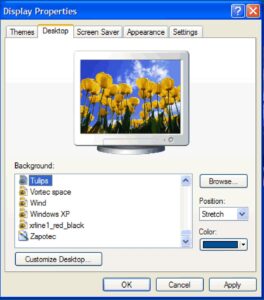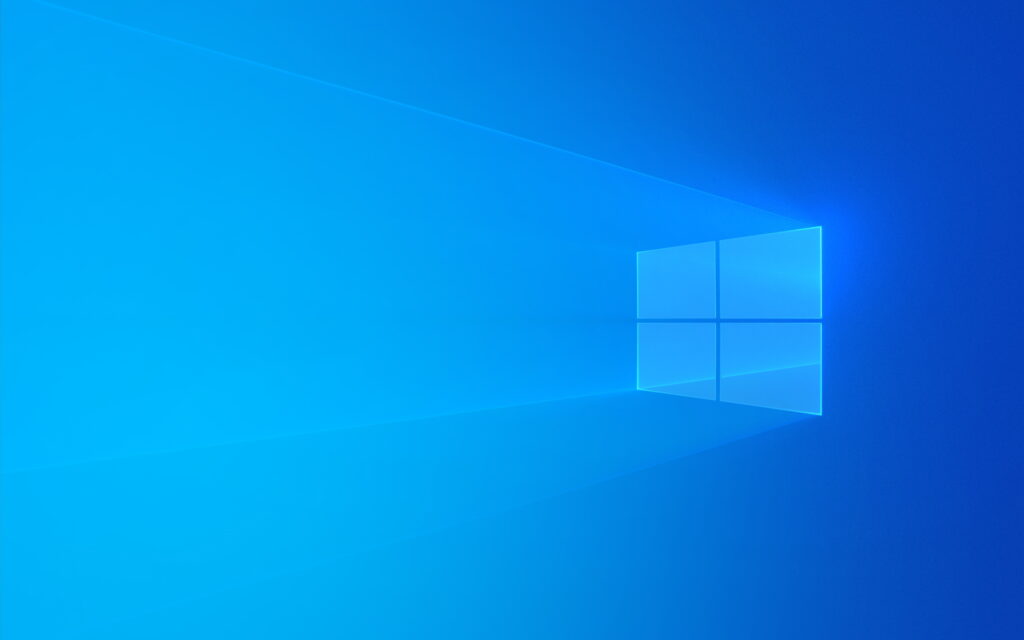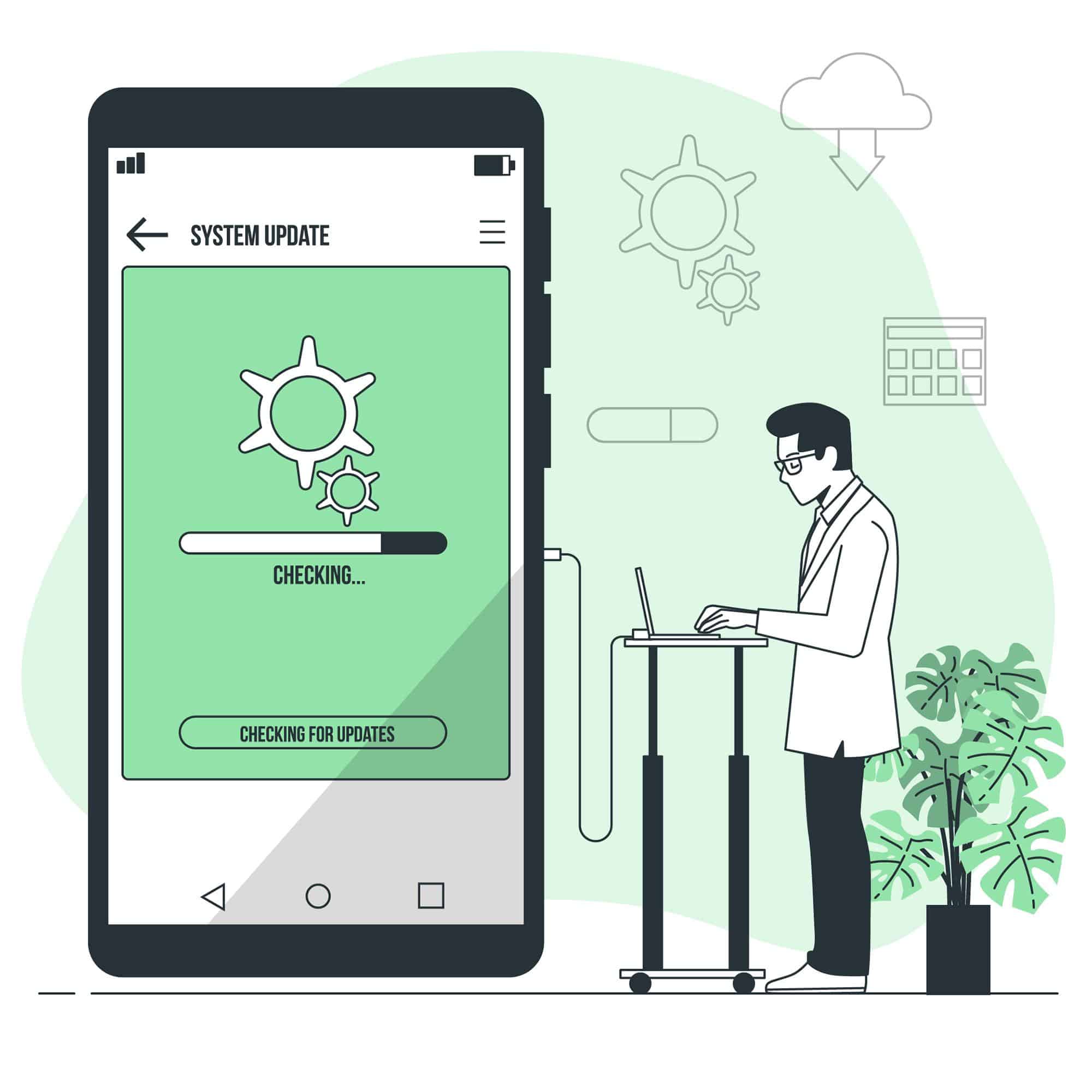SHARE THIS POST
Recent Posts
FOLLOW IAASTEAM
IAASTEAM POST INFORMATION
Windows 11 Insider Preview 21380.1001 (Leaked) AMD64 ISO: Step-by-Step Installation Guide and Download
Microsoft’s leaked Windows 11 build, 21380 Firestell, offers a sneak peek into the upcoming operating system. This guide will walk you through the complete installation process and provide a download link for the Windows 11 ISO.
Windows 11 21380 Firestell: What to Expect
1. *Classic Windows 10 Taskbar and Start Menu:* This build features the familiar Windows 10 taskbar and Start menu, as it is an older version that includes Windows 10 components.
2. *New Lock Screen Wallpaper:* Users will enjoy a fresh lock screen wallpaper, including a Windows 10 Hero wallpaper for the dark theme and a Flow theme wallpaper available for download [here](link).
3. *Prerelease Variant of Bloom:* Located in the “Get Started” section, this build does not enforce system requirements for TPM, CPU, and RAM. However, it is a leaked version in development and not optimized, with users reporting major bugs and memory leaks.
Windows 11 (Internal) Build 21380 Leaked: First Look and Impression
Downloading Windows 11 21380 Wallpapers and ISO
To download the wallpapers and the Windows 11 Insider Preview 10.0.21380.1001 ISO package, follow the instructions provided below.
1. Wallpapers: Download the wallpapers
2. Windows 11 ISO:* Download the ISO package
Installing Windows 11: Pre-Requirements and Steps
Before installing Windows 11, ensure you have:
– Registered for Windows 11 Dev.
– Downloaded and installed WinRAR.
– Checked Windows 11 requirements [here](link).
– Backed up critical documents, data, and apps.
– A USB flash drive.
**Creating a Bootable Windows Insider Preview-Windows 11 Drive**
1. Download the Windows 11 ISO and navigate to the download folder.
2. Connect the USB flash drive to your PC and format it to FAT32.
3. Right-click the Windows 11 ISO file, select Extract, and choose the USB flash drive.
4. After the extraction process is complete, you can proceed with the Windows upgrade.
Installing Windows 11 on Your Computer
1. Shut down your computer and boot it up.
2. Press the Boot key (e.g., HP laptop: Esc, Asus: F12) to start the PC.
3. Select your USB flash drive and follow the on-screen instructions.
4. Click Next if you don’t have a product key.
5. Choose Custom, select Drive 0 (or the C drive partition), and click Format/Next to install Windows 11.
6. Restart your computer and remove the USB drive.
7. Windows 11 will now boot on your computer. Create an account to complete the process.
Congratulations! You have successfully installed Windows 11 on your computer.
Note : Windows 11 build 21380 is the earliest available build of Windows 11,
which was first shown running on an Acer Aspire Vero prototype on multiple occasions