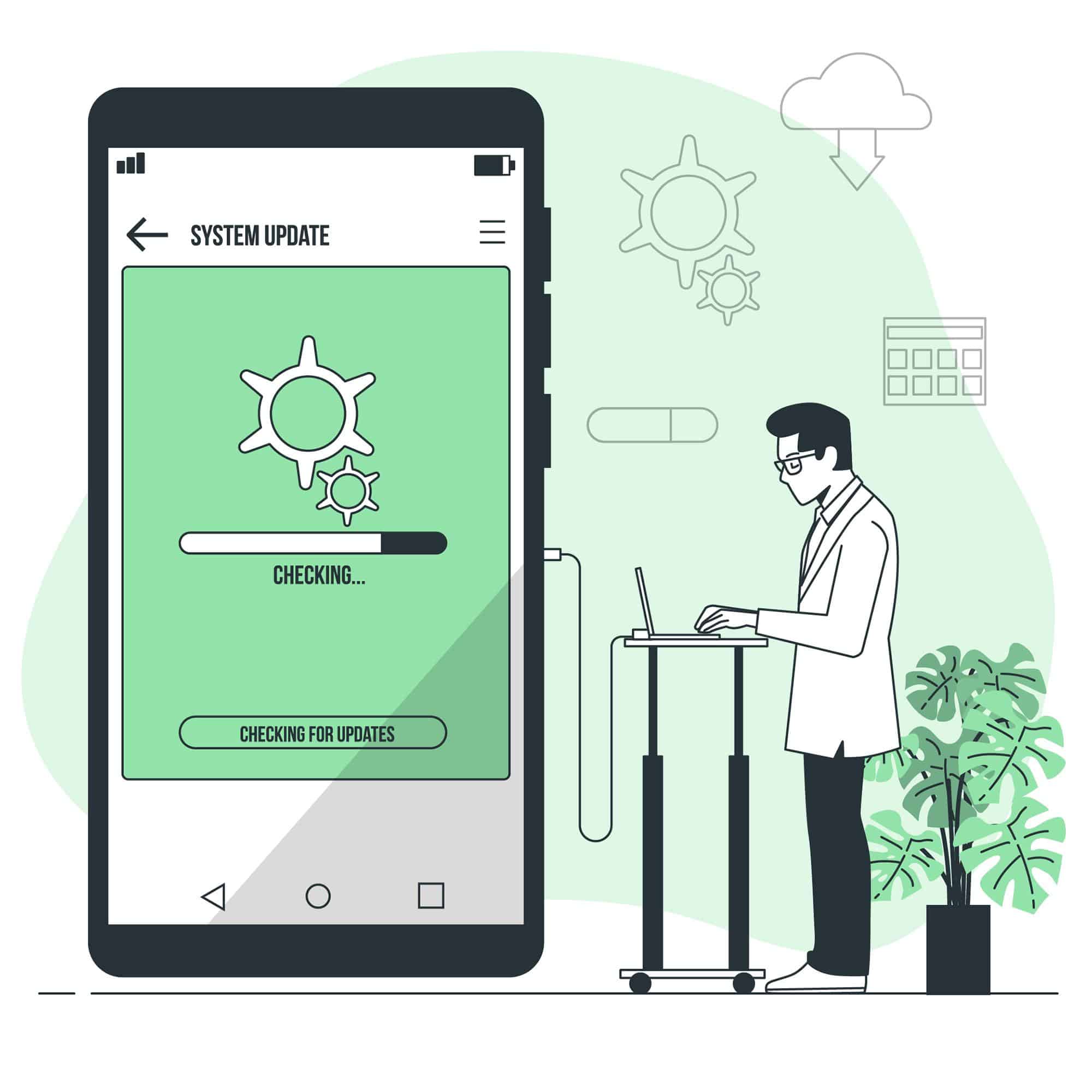SHARE THIS POST
Recent Posts
FOLLOW IAASTEAM
IAASTEAM POST INFORMATION
M225F U4 BIT 4 Repair Firmware 4 File Flash Solution
SM-M225F BIT4 U4 4File Repair Firmware Solution New [+Root File [BIT4]
M225FVXXU4AVB4 XSG Firmware 4 Files Android 11 R
SamsunG Flashing Tutorial [Odin Method]
Find Odin Firmware Files
Step 2 Extract the Firmware Files[M225F U4 BIT 4 Repair Firmware 4 File Flash Solution]
Next, right-click on the Odin firmware ZIP file and choose “Extract all.” Inside the extracted archive, you will see five MD5 files
Take note of the location for these files, as you’ll need to select them later.
Step 3 Install the Right Drivers
Your PC needs the necessary drivers to interface with your Samsung phone.
Samsung maintains an official webpage where you can grab the drivers you need.
Download the drivers and run the setup to install them on your PC,
then reboot your computer to make sure they’ve been applied. Don’t skip this step, as it could cause issues with operating the Odin executable file.
Step 4 Install Odin on Your PC
The Odin software only works with Windows, so make sure to have a PC handy. First, download the latest version of Odin.
Extract the ZIP file for the latest version and run the EXE file inside of it to launch Odin.
Step 5 Put Your Phone in Download Mode & Connect to PC
With the device turned off, press Power + Volume Down + Home to enter Download Mode.
Some older devices use a different button combination.
To find the exact key combination for your device,
just do a simple Google search — for instance “Galaxy S7 download mode.”
At this point you can connect the phone to your PC using the USB data cable.
Newer Galaxy phones without a home button will require a different button combo to enter Download Mode
(Volume Down + Bixby + Power). You can read more about the quirks of entering Download Mode on these devices here.
Step 6 Flash the Firmware Files[M225F U4 BIT 4 Repair Firmware 4 File Flash Solution]
Head back to the Odin application. Click on the ‘BL’ button, then choose the file that starts with “BL” inside your extracted firmware folder.
Next, click on the ‘AP’ button in Odin and choose the AP file inside your extracted firmware folder. Click on the ‘CP’ button,
choose the CP file inside your extracted firmware folder. Click on the ‘CSC’ button, choose the HOME_CSC file inside your extracted firmware folder.
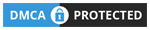 Skip to content
Skip to content
![M225F U4 BIT 4 Repair Firmware 4 File Flash Solution SM-M225F BIT4 U4 4File Repair Firmware Solution New [+Root File [BIT4]](https://iaasteam.com/wp-content/uploads/2022/04/Samsung-Network-Repair-Firmware-NG-1-2_3-300x298.png)