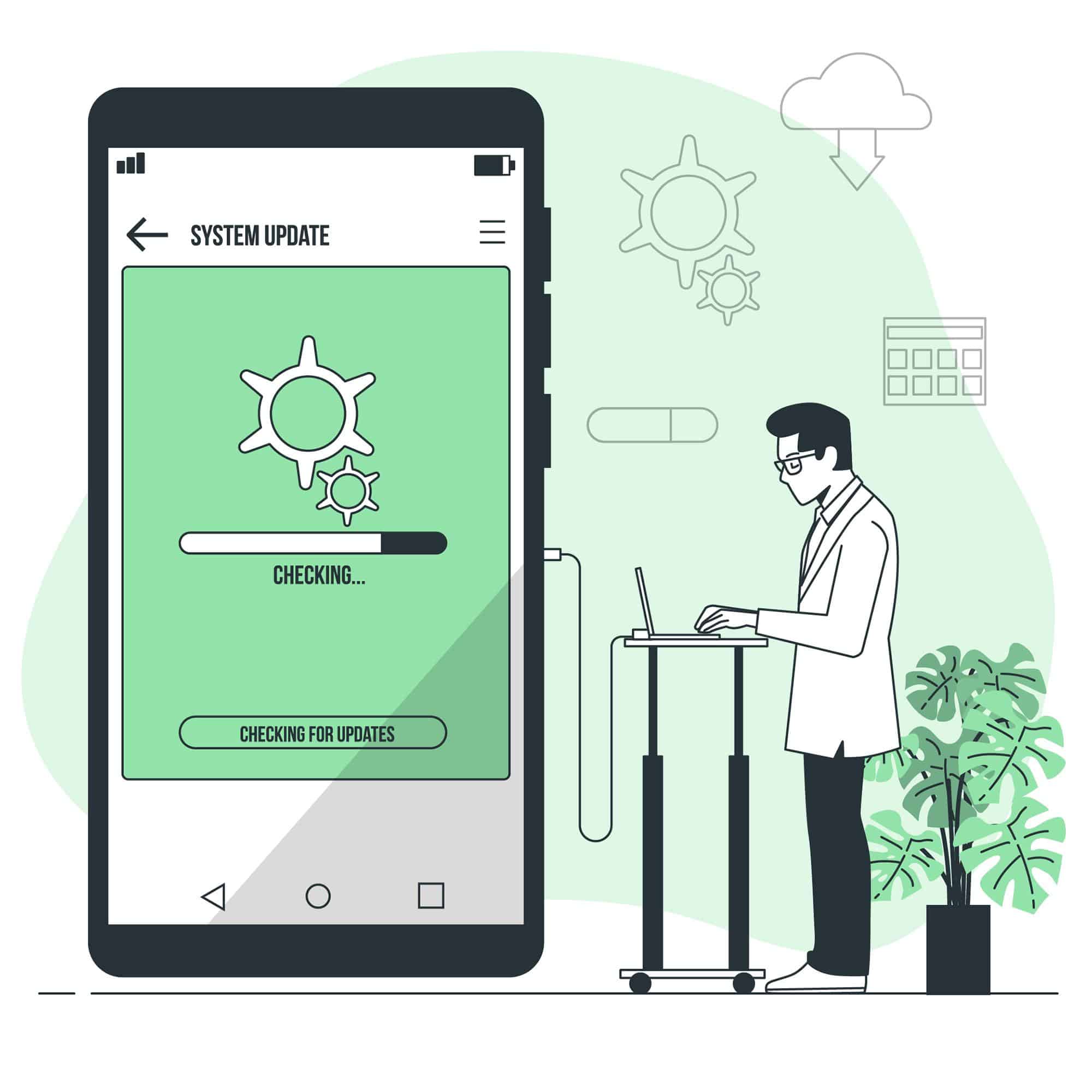This is a step by step tutorial on how to flash a Samsung Combination / ENG (Engineering) firmware or flash file.
If you would like to flash a stock firmware to your Samsung device, Search via Google
Before flashing a Samsung combination file/firmware to your device, please, endeavor to read the following posts related to Eng flash files/combination ROMs.
- How to Check Samsung Firmware / Combination File Compatibility & Codes
- Download the Combination file for your Samsung Galaxy device
If you are done, please follow the steps below to know how to install/flash a Samsung Combination file to your Samsung device.
How to Flash Samsung Combination File / Eng Firmware
A525F COMBINATION ENG Firmware U3 BIT3 Exclusive Repair Solution
Before you proceed, make sure you enable developer option and OEM unlock on your Samsung Galaxy phone.
Unlocking your bootloader might make you lose your data. Make a backup.
Time needed: 10 minutes.
This is a simple step by step tutorial on how to install or flash an Eng firmware / Combination file(firmware / ROM) to a Samsung device.
- Install the latest Samsung USB Drivers
Before servicing Samsung phones via your Windows computer, you need to, first of all, install the latest Samsung USB Drivers for mobile phones.
- Download Samsung Odin flashing software / Professional flash tool
Samsung Odin flashing tool is necessary to flash the combination file/firmware. You can also use other professional Samsung flashing tools like EFT Dongle, Z3X, Octoplus, etc
- Extract the Combination files to your PC using Winrar or 7zip
Download the Samsung combination file and extract the contents to your PC.
- Put your Samsung device into Download / Odin Mode
You need to put your Samsung device in Download/Odin mode for Odin to detect it.
To put or boot your Samsung device in Download/Odin mode, turn off your phone completely, press an hold the Power, Home, and Volume down buttons.
Newer devices press the Volume Down + Bixby + Power) button together until you see the warning notification on your screen.Secondly, press the Volume up button to fully enter into Download/Odin mode.
- Launch Odin Flash tool/Flashing software
Open Odin Flashtool as an admin or use your favorite Samsung Flashing software like Z3X, Octoplus, etc
- Connect your device to your computer
While your Samsung device is in Download / Odin mode, connect it to your PC via a USB cable.
If the Samsung drivers were installed properly and your Samsung phone is connected, Odin will show a blue sign with a device added message in the logs.
- Add the combination file/firmware in Odin
Click on AP or PDA on Odin and select the combination firmware or Eng S Boot file.
Depending on the file size, it will take some time to load. Make sure re-partition is not selected
- Click on the Start button to begin the flashing process
Click on the Start button on Odin or your preferred software to begin the flashing process.
- Wait for the process to complete successfully
It will take a while depending on the file size. After the flashing is complete, your device will reboot automatically.
You can now proceed with any other serving operation like Google Android FRP or Samsung Account removal.
FAQs on Flashing Samsung Eng/Combination firmware
My phone takes long to boot after flashing.
After flashing, allow your phone to stay for a little while for the system to stabilize. It might take a while, just let it be
I can’t find most features in my Samsung phone after installing the combination file
A Samsung combination file is different from a stock firmware and can’t be used as a daily driver unless you are a developer testing or working on the phone’s software.
To get your phone back to the original state, please download and install the official stock firmware.
Can I flash Binary 3 to my deice that’s Binary 4?
No, it’s not compatible and can’t be flashed.
The combination file is lesser in file to the stock firmware, is it okay?
Yes, the combination file size is sometimes half the size of the official stock firmware. This is because the factory binary file has been stripped down to only have engineer functions and not to be used s a full ROM.
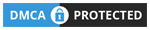 Skip to content
Skip to content